Actions
Actions allow you to apply image filters to each image/layer.
Press the Add Action... button and select one of the available actions, or add a custom action.
For each action, you may:
- enable/disable the action,
- move the action up/down by dragging the action with mouse or by pressing Alt + Up/Down on your keyboard,
- edit the action,
- remove the action.
You can add the same action multiple times.
Built-in Actions
Align and offset
Aligns layer(s) with the current image or another layer. You may specify additional offsets after the alignment is applied.
Options:
- Layers to align: Layers to align. This can be a single layer (e.g. the current layer, background, foreground) or all layers inserted in the currently processed image.
- Object to align layers with: Whether to align with the entire image or another layer.
- Horizontal alignment: Left, center or right alignment, or Keep the horizontal position intact.
- Vertical alignment: Top, center or bottom alignment, or Keep the vertical position intact.
- Additional X-offset: Moves the layers horizontally by the specified amount, using an absolute unit (pixels, inches, …) or a percentage (of width of the current image, layer, …).
- Additional Y-offset: Moves the layers vertically by the specified amount, using an absolute unit (pixels, inches, …) or a percentage (of width of the current image, layer, …).
Export/Also export as…
Exports an image/layer to the specified file format.
For Batch Convert and Export Layers, this performs export to another file format.
You can add this action multiple times to export to multiple file formats at once.
Options:
- Output folder: Folder to export the output image(s) to.
- File extension: File extension of the output image(s).
- All options specified in Export Options.
The name of the Export action is automatically updated as you modify the file extension.
For Batch Convert and Export Layers, when this action is added, the values of the options are copied from the default export options. For example, the output folder will be identical to the one currently selected in the main dialog. This simplifies setting up export to multiple file formats without the hassle of manually adjusting the export options in all added actions.
When exporting each image separately (the default, which can be changed via the Perform export option), it usually makes sense to apply the Export action as the last one since actions after Export would have no effect on the current image/layer being processed.
Apply opacity from group layers
Only available for: Export Layers, Edit Layers
Combines opacity from all parent group layers for each layer. This corresponds to how the layer is actually displayed in GIMP.
For example, if a layer has 50% opacity and its parent group also has 50% opacity, the resulting opacity of the layer will be 25%.
Color correction
Adjusts colors via brightness, contrast, levels and/or curves.
For levels and curves, you need to specify a saved preset file. Both GIMP and Photoshop (.alv for levels, .acv for curves) file formats are supported.
You can save a GIMP preset file for Levels or Curves by choosing Export Current Settings to File in the Levels or Curves menu.
At the moment, Batcher only supports applying levels or curves in the linear mode. If you saved your preset in a different mode (e.g. non-linear, perceptual), it will still be applied as if the mode was set to linear.
Crop
Crops the specified image or layer. There are multiple ways you can perform cropping based on your needs.
Options:
- How to crop:
- Crop from edges: Removes the specified amount from each edge. The amount can be specified in a variety of units (pixels, percentages, inches, …).
- Crop from position: Crops to the specified width and height from the specified position, e.g. starting from the upper left corner, from the center, etc.
- Crop to aspect ratio: Crops to the specified aspect ratio (width:height), e.g. to 4:3 or 16:9 or any ratio of your choice. You can customize where the cropping starts (from the start, center, end or from a custom starting position).
- Crop to area: Crops to the area bounded by the starting position (X, Y), width and height.
- Remove empty borders: Automatically removes empty areas along the edges of the image/layer.
Insert background
Inserts a new layer behind the current layer.
For Batch Convert, specify an image file to be loaded as background.
For Export Layers and Edit Layers, mark layers in your opened image with a color tag.
The blue color tag is used for background by default.
You may set a different color tag by adjusting the Color tag option.
This action is inserted at the first position.
This prevents potential confusion when other actions are applied that could affect the image/layer extents (e.g. Resize to layer size in Export Layers).
You can always move this action lower as needed.
The background is merged automatically at the end of processing as the Merge background action is automatically added. See Merge background below for more information.
For Export Layers and Edit Layers, the background layers are excluded from processing by default as the Not background condition is automatically added and enabled.
Insert foreground
Inserts a new layer in front of the current layer.
For Export Layers and Edit Layers, the green color tag is used as foreground by default.
The Merge foreground action is added automatically. For Export Layers and Edit Layers, the Not foreground condition is added automatically.
For more information, see Insert background above.
Merge background
Only available if Insert background is added
Merges already inserted background (via Insert background, see above) into the current layer.
When exporting, the background is merged automatically. However, if needed, you can reorder this action to perform the merge earlier and then apply actions on the current layer, now merged with the background.
For Edit Layers, this action ensures that you have a single merged layer rather than having the background as a separate layer. If this is not what you desire, you may uncheck this action.
If there is no background layer inserted, this action has no effect.
Options:
- Merge type: Indicates how to perform the merge. The available merge types are the same as for Merge Visible Layers, under the section
Final, Merged Layer should be:.
Merge foreground
Only available if Insert foreground is added
Merges already inserted foreground (via Insert foreground, see above) with the current layer.
For more information, see Merge background above.
Merge filters
Merges all visible filters (layer effects) in the specified layer.
Merge visible layers
Only available for: Batch Convert, Export Images, Edit and Save Images
Merges all visible layers within the image into a single layer. Invisible layers are removed.
This is useful if the image contains multiple layers and you want to apply filters (layer effects) or other actions on the entire image.
Remove file extension from imported images
Only available for: Edit and Save Images
Removes the file extension from images opened in GIMP that were imported from a non-native file format (i.e. not XCF). Native XCF files and new images are kept intact.
Remove folder structure
Only available for: Batch Convert, Export Layers, Edit Layers
Exports all images to the output folder on the same level, i.e. subfolders are not created.
Options:
- (Edit Layers only) Consider visibility of parent folders: If checked, a layer will become invisible if any of its parents are not visible (even if the layer itself is visible). Having this checked corresponds to how the layers are displayed in the image canvas.
Rename
Renames images/layers according to the specified pattern.
This action uses the same text entry as the one in Batch Convert or Export Layers next to Name, described in Renaming.
Additionally, this action allows customizing whether to rename both images/layers and folders (by checking Rename folders/Rename group layers) or rename folders only (by checking Rename folders/Rename group layers and unchecking Rename images/Rename layers).
For Batch Convert and Export Layers, this action performs renaming on top of the entry next to Name.
For Edit and Save Images, renaming will have no effect unless the images are saved via the Save action.
Resize canvas
Resizes the image or layer extents, i.e. adds empty space from the edges. There are multiple ways you can perform resizing based on your needs. You may optionally fill the added space with a color.
Note that this action does not upscale/downscale the image/layer. For that purpose, use the Scale action.
Options:
- How to resize:
- Resize from edges (add borders): Adds the specified amount at each edge. The amount can be specified in a variety of units (pixels, percentages, inches, …). You can also remove content by specifying negative values.
- Resize from position: Resizes to the specified width and height from the specified position, e.g. starting from the upper left corner, from the center, etc.
- Resize to aspect ratio: Resizes to the specified aspect ratio (width:height), e.g. to 4:3 or 16:9 or any ratio of your choice. You can customize where the resizing starts (from the start, center, end or from a custom starting position).
- Resize to area: Resizes to the area specified by offsets, width and height.
- Resize to layer size: Resizes the image/layer to fit the specified layer(s).
- Resize to image size: Resizes the image/layer to fit the specified image.
- Fill added space with color: If checked the newly added space will be filled with the color specified by Color for added space.
- Color for added space: The color to fill the newly added space with. If the image is resized, the currently processed layer is resized as well and is filled with this color.
For Export Layers, the Resize to layer size option is enabled by default. This means that the exported image will have the same dimensions as the layer to export. To keep the image canvas intact (thus keeping the layer position within the image), uncheck this action. Note that in that case the layers will be cut off if they are partially outside the image canvas.
Rotate and flip
Rotates and/or flips the entire image or a layer.
Options:
- Apply to (image or layer): Whether to rotate and flip the current image, current layer, or other objects (e.g. background/foreground).
- Rotation angle: Rotate by 0, 90, 180 or 270 degrees, or use a Custom angle.
- Custom rotation angle: Rotation angle in degrees or radians. Applies only if Rotation angle is set to Custom. If the custom angle is used on the image rather than a layer, all layers within the image are rotated around the image’s center.
- Rotation mode: How to handle the extents of layers after rotation - resize the layer, clip or crop.
- Interpolation: Interpolation for rotated layers. Has effect only if Rotation angle is set to Custom.
- Rotate around the center: If checked, the layer is rotated around their center.
- Horizontal position of rotation center: The X-coordinate of the point around which the layer is rotated. Applies only if Rotate around the center is unchecked.
- Vertical position of rotation center: The Y-coordinate of the point around which the layer is rotated. Applies only if Rotate around the center is unchecked.
- Flip horizontally: Flips the image/layer horizontally.
- Flip vertically: Flips the image/layer vertically.
Save
Only available for: Edit and Save Images
Saves the images in the native GIMP (XCF) file format.
If the image already exists, it is overwritten.
Images that were imported or created within GIMP are renamed in the GIMP title bar to contain the .xcf file extension. The images are marked as having no unsaved changes.
To export the image in another file format, use the “Export Images” menu.
Options:
- Output folder: Folder to save images to.
- Save existing XCF image to its original location (ignore “Output folder”): If checked, existing XCF images will be saved to their respective folders. If an existing image was renamed via the
Renameaction, it will be saved to the same folder under the new name. If unchecked, all images are saved to Output folder.
Scale
Scales (resizes) the entire image or a layer.
Options:
- Apply to (image or layer): Whether to scale the current image, current layer, or other objects (e.g. background/foreground).
- New width: The new width, specified using an absolute unit (pixels, inches, …) or a percentage (of width of the current image, layer, …).
- New height: The new height, specified using an absolute unit (pixels, inches, …) or a percentage (of width of the current image, layer, …).
- Aspect ratio: Affects how scaling is performed, either preserving or ignoring the aspect ratio.
- None (Stretch): The aspect ratio is ignored (i.e. the image/layer is stretched).
- Keep, adjust width: The aspect ratio is preserved. You may adjust the width, while the height is calculated automatically.
- Keep, adjust height: The aspect ratio is preserved. You may adjust the height, while the width is calculated automatically.
- Fit: The aspect ratio is preserved. The image/layer will be scaled such that it fits New width or New height, whichever is smaller.
- Fit with padding: The aspect ratio is preserved. The image/layer will be scaled such that it fits New width and New height, and any remaining empty space is filled with the specified padding color. You can customize where the padding is positioned relative to the image/layer (from the start, center, end or from a custom starting position).
- Interpolation: Type of interpolation to use.
- Use local origin: If checked and the object to scale is a layer, it will be scaled around its center. If not checked, the layer will be placed in the upper left corner of the image.
- Set image resolution in DPI: Whether to set a new resolution for the current image.
- X and Y: The new image resolution in DPI. Only applicable if Set image resolution in DPI is checked.
Adding Custom Actions
You can add any GIMP plug-in, layer effect (filter, GEGL operation) or GIMP action by pressing Add Action... and then selecting Add Custom Action.... Both built-in and any third-party plug-ins and layer effects are supported.
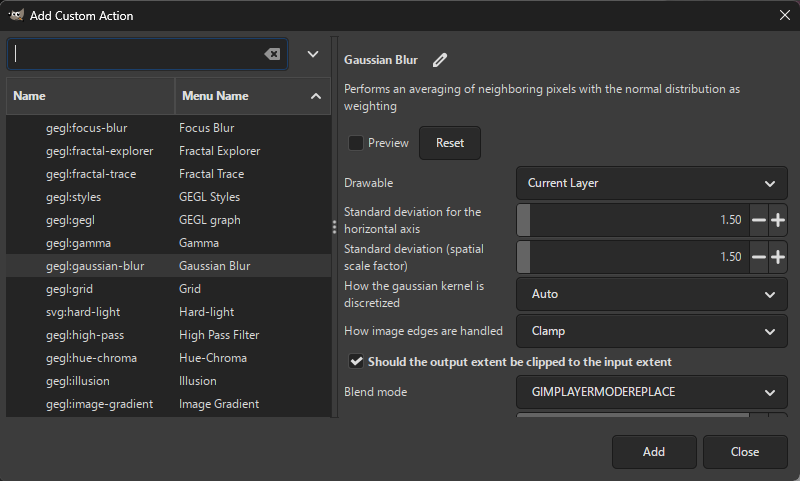
You can preview how the selected action affects the resulting image (by pressing Preview) and adjust action options.
Once you are settled on the action, press Add to permanently add it to the list of actions.
You can edit the action anytime after adding it.
All layer effects (actions under the Filters, Effects category) have the following common parameters:
- Blend mode - blend mode for the effect (default, dodge, burn, hard light, …).
- Opacity - the opacity of the effect.
- Merge filter - the effect will be applied destructively, i.e. will be merged into the layer.
- Visible (displayed under
More options) - if unchecked, the effect will be added, but will not be applied. - Filter name (displayed under
More options) - a custom name for the effect. If empty, a default name is assigned by GIMP.